here's a few interesting pages for starters:
- http://audacity.sourceforge.net/
- http://en.wikipedia.org/wiki/Audacity
- http://wiki.audacityteam.org/wiki/Category:Tutorial
- http://wiki.audacityteam.org/wiki/Audacity_Wiki_Home_Page
Recording voice, music, or sound effects can be fun and easy. However, if you want to get the best transfer of a tape or LP to your computer, or record your garage band, you'll find that recording can be more difficult than it first appears, unless you arm yourself with a little basic knowledge. The pages listed here are currently a work in progress, providing many useful tips.
one library required to work with the Audacity software is the LAME MP3 encoder. more details can be found among the following links:i downloaded the Lame for Audacity on Windows.exe file & installed LAME on my computer. then i went to edit --> preferences --> file format or file type, clicked the search for library button to look for the lame_enc.dll file which the windows installation program had just created in my Lame For Audacity folder.
now i should be about ready to go ... here's a couple of screenshots again to support this article:
with step one i start the Audacity program ...
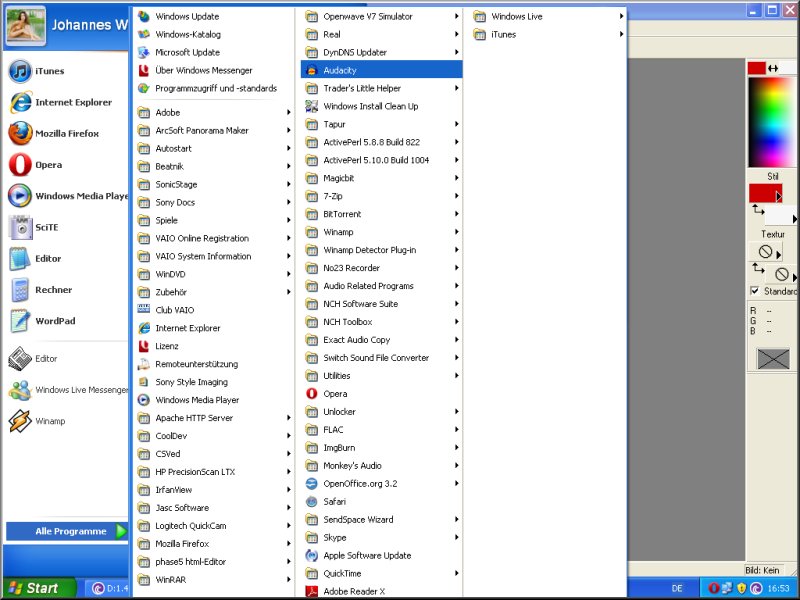
& this is what the blank audio editor looks like at start-up:
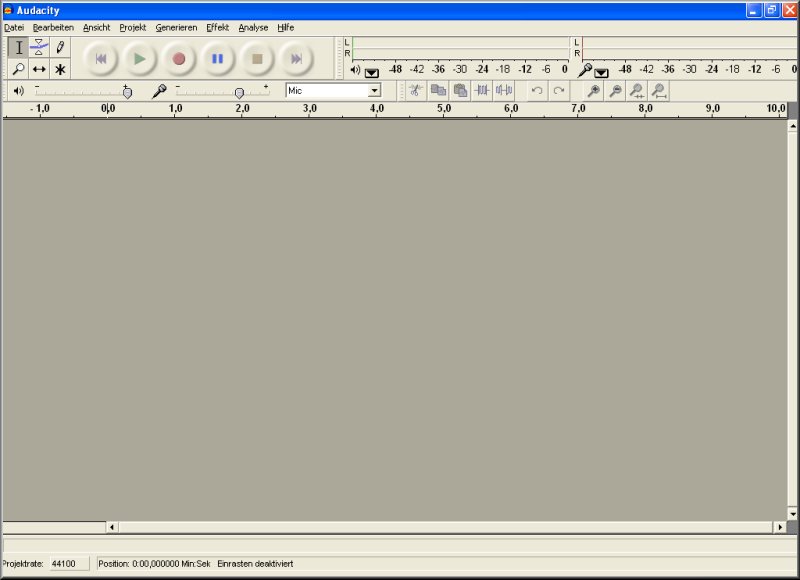
there are two important settings i would check first: one is the loudspeaker setting, i set this so i could listen to the sound on my computer while recording (i.e. transfering music from a cassette tape to my computer):
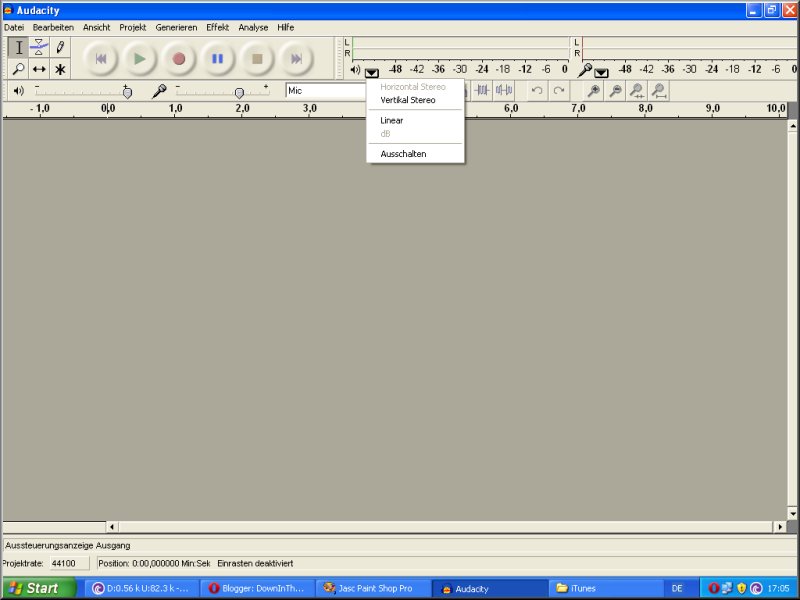
the second one is the microphone setting (the screenshot shows my current setting):
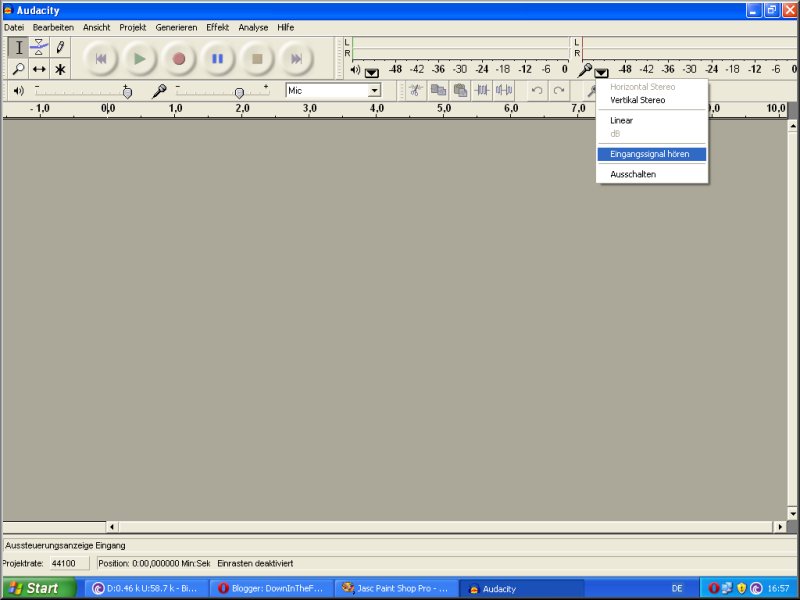
now i follow with a series of screenshots from the preference settings:

the first tab allows me to set the audio input/output settings:
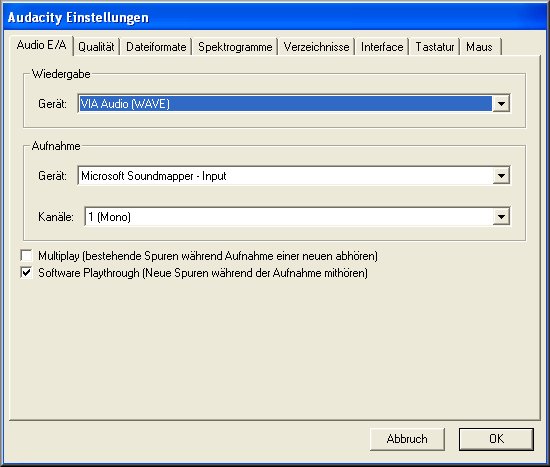
at the second tab i set the sound quality:
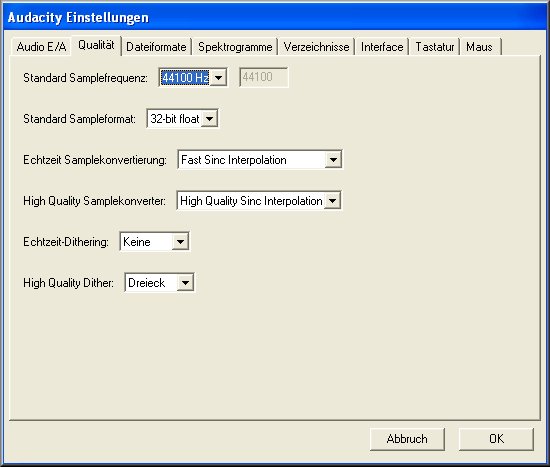
with the third tab i can set the file format (also mentioned above in connection with the installation of the LAME library):
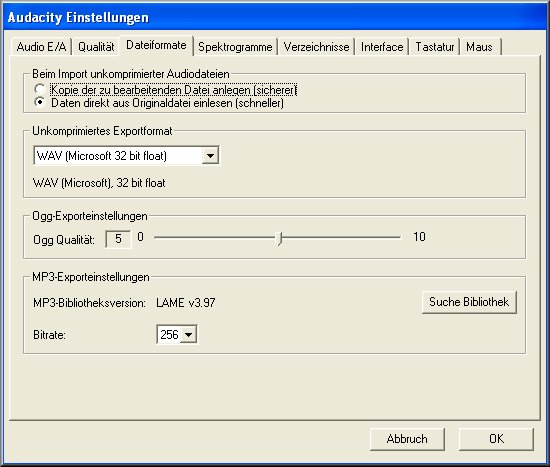
the fourth tab lets me adjust the file size:
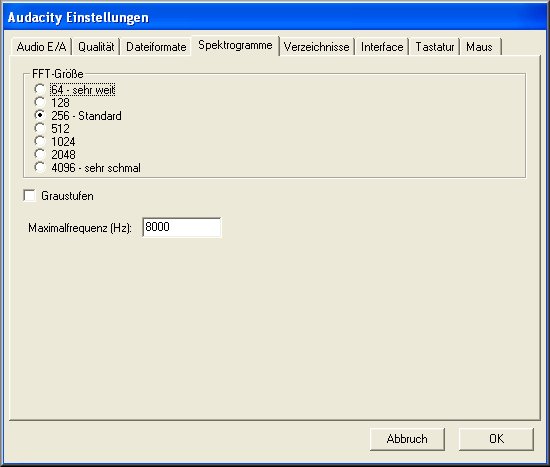
i use the fifth tab to set the default folder for my temporary files created by Audacity:
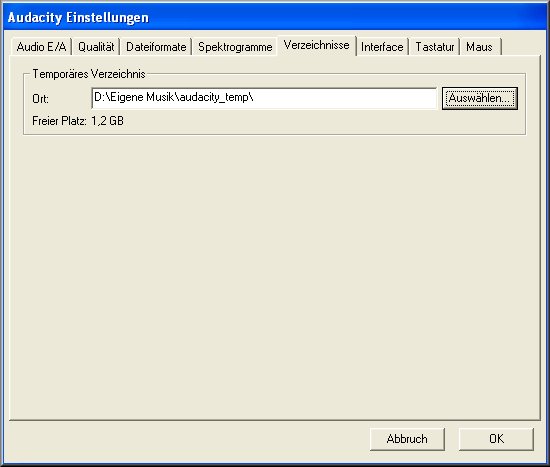
the sixth tab is used to activate or de-activate various tool parameters:
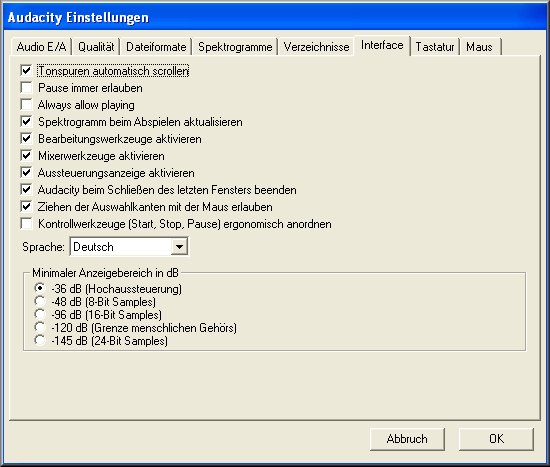
with the seventh tab i can set keyboard combinations (i've only shown a few here):
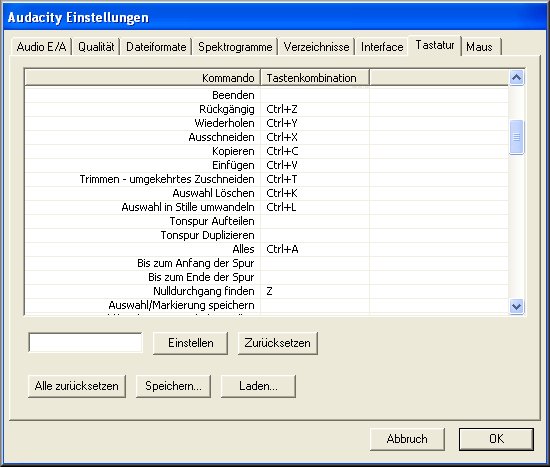
while finally the eighth tab allows me to set mouse click types for various functions to use with the Audacity Audio Editor:
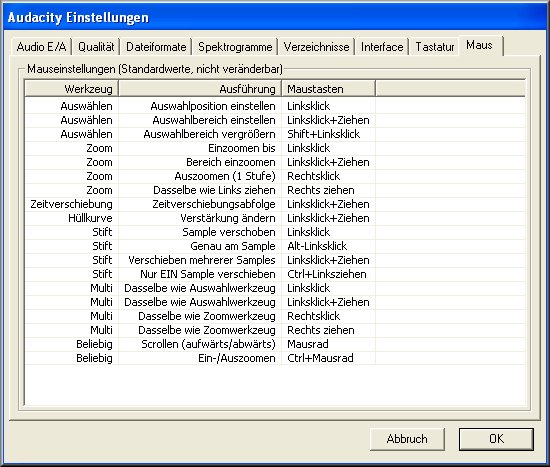
i think for the moment that's about it ...
Good Luck!
tom.paine
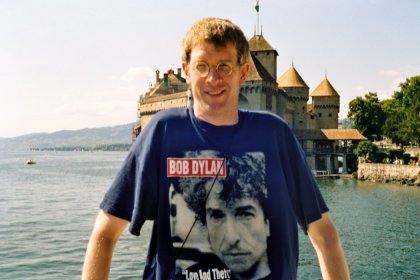
No comments:
Post a Comment